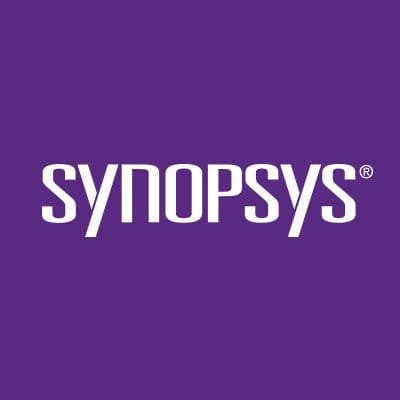
Версия программы: 2019.06
Официальный сайт: ссылка
Язык интерфейса: Английский
Лечение: в комплекте
Тип лекарства: патч-кейген
Системные требования:
Microsoft® Windows® 7 SP1 (32-bit & 64-bit)
Microsoft Windows 8.1 (32-bit & 64-bit)
Microsoft Windows 10 Anniversary Update (64-bit only) (version 1607 or higher)
Описание:
SaberRD - интегрированная среда разработки и моделирования электронных компонентов. Унаследованная компанией Synopsys после приобретения компании Analogy, Inc, основного разработчика программы.
Обеспечивает аналоговое моделирование с использованием языка Saber-МАСТ.
0. Сначала убедитесь, что ваш компьютер подключен к Интернету только через сетевую карту (и желательно Ethernet) и что ваш антивирус отключен.
1. После распаковки установочных файлов запустите установочный файл Saber и установите программу в папку по умолчанию.
2. Перейдите в папку Crack, запустите установочный файл SCL_v2018 в режиме «Запуск от имени администратора», не меняйте отображаемые значения и просто нажмите «Далее» и в конце завершите
3. Запустите файл LicGen.exe, нажмите «Открыть», выберите и откройте отображаемый файл Synopsys.lpd, а также выберите опцию Ethernet в разделе «Выбор идентификатора хоста».
4. Откройте папку C:\synopsys\SCL\2018.06-SP1\win32\bin (установленная версия SCL может быть другой, просто перейдите в C:\synopsys\SCL и продолжайте остальную часть пути в соответствии с вашей версией), Удерживая нажатой клавишу Shift, щелкните правой кнопкой мыши файл snpslmd.exe и выберите Копировать как путь.
5. Снова перейдите в папку Crack, откройте файл Synopsys.src с помощью Блокнота, удалите символ # в начале первой строки и выделите фразу home/EDA/Synopsys/scl_v2018.06/linux64/bin/snpslmd / Щелкните правой кнопкой мыши и вставьте, а также удалите два символа " в начале и в конце фразы (первая строка должна выглядеть так: DAEMON snpslmd C:\synopsys\SCL\2018.06-SP1\win32\bin\snpslmd.exe )
6. В меню «Правка» выберите «Заменить», введите фразу -2020 в поле «Найти» и -2030 в поле «Заменить на» и нажмите «Заменить все» (убедитесь, что даты в файле изменились на 30-дек-2030). Сохраните и закройте файл.
7. Запустите файл scl_keygen.exe, в разделе УВЕДОМЛЕНИЕ введите свое имя пользователя вместо student@eetop, в разделе EXPIRE измените дату на 30-дек-2030 и в разделе HOST Name введите полное имя своего компьютерв. (чтобы найти это имя, перейдите на My Computer, щелкните правой кнопкой мыши и выберите Свойства)
8. В окне FlexLm License Generator, которое вы открыли на шаге 3, в разделе Select Host ID выберите Custom, выберите и скопируйте фразу, которая появляется перед ней, и закройте это окно. Вернитесь к Synopsys License Generator. окно (которое вы открыли на предыдущем шаге) и замените скопированную фразу в HOST ID Daemon
9. Нажмите кнопку «Создать» и дождитесь отображения текста в разделе «Лицензия», затем закройте это окно.
10. Скопируйте файлы Synopsys.dat и fix.bat из папки Crack, создайте папку с именем temp в корне диска C и скопируйте эти файлы туда.
11. Запустите CMD в режиме «Запуск от имени администратора», введите команду «cd C:\temp» (без «) и введите, затем введите команду «fix.bat Synopsys.dat», введите и подождите, пока задание будет выполнено. и закройте CMD
12. Скопируйте файл Synopsys.dat из временной папки и скопируйте его в C:\synopsys\SCL\2018.06-SP1.
13. Снова перейдите в папку Crack, скопируйте 4 файла pubkey_verify, pubkey_verify.exe, synopsys_checksum, synopsys_checksum.exe и вставьте их в следующие каталоги:
C:\synopsys\SCL\2018.06-SP1
C:\synopsys\Saber64\P-2019.06
14. Снова запустите CMD в режиме «Запуск от имени администратора», введите команду «cd C:\synopsys\Saber64\P-2019.06» и нажмите Enter, затем выполните две команды «pubkey_verify.exe -y» и «synopsys_checksum.exe -y». "и ждите, пока работа будет выполнена. Затем введите команду «cd C:\synopsys\SCL\2018.06-SP1» и введите, и снова введите две команды «pubkey_verify.exe -y» и «synopsys_checksum.exe -y», соответственно, и введите и дождитесь работа должна быть сделана. Закройте CMD
15. Перейдите в папку C:\synopsys\SCL\2018.06-SP1\win32\bin и откройте lmtools.exe. Отметьте, что LMTOOLS игнорирует переменные среды пути к файлу лицензии, перейдите на вкладку «Службы конфигурации» и введите Synopsys вместо имени службы.
16. В разделе «Путь к lmgrd» щелкните опцию выбора файла и выберите файл lmgrd.exe. В разделе «Путь к файлу лицензии» выберите опцию выбора файла, перейдите в папку C:\synopsys\SCL\2018.06-SP1, в правом нижнем углу окна нажмите «Файлы лицензии (*. Lic)» и нажмите файлы лицензий (* .Dat), затем выберите и откройте появившийся файл Synopsys.dat. В разделе пути к файлу журнала отладки вместо C:\ProgramData\FNP_DIR замените C:\synopsys\SCL\2018.06-SP1 (он должен выглядеть так: C:\synopsys\SCL\2018.06-SP1\debug.log )
17. Установите флажки «Использовать службы» и «Запуск сервера при включении питания» и нажмите «Сохранить службу» (затем нажмите «Да» и «ОК»), перейдите на вкладку «Запуск / остановка / повторное считывание», установите флажок «Принудительное завершение работы сервера» и нажмите «Остановить сервер». Подождите, пока задание будет выполнено, затем нажмите на Start Server, а затем на ReRead License File.
18. Перейдите на My Computer, щелкните правой кнопкой мыши пустое место и выберите «Свойства», затем «Дополнительные параметры системы» и затем переменные среды. Как в пользовательских, так и в системных переменных нажмите «Создать», вместо имени введите SNPSLMD_LICENSE_FILE, а вместо значения введите 27000@Computer_Name, где должно быть имя вашего компьютера вместо Computer_Name. Нажмите ОК
19. Запустите любой из продкутов Saber (например Saber Simulator) и убедитесь что выдаётся ошибка "Could not get license package", закройте его
20. В меню «Пуск» найдите «Службы» и откройте его. Найдите службу Synopsys, щелкните ее правой кнопкой мыши, установите для параметра Тип запуска значение Автоматически и на вкладке «Восстановление» измените значение в поле «Счетчик сбоев сброса после» на 1000. Вернитесь на вкладку «Общие» и нажмите «Стоп», а затем - ОК.
21. Перейдите в C:\synopsys\SCL\2018.06-SP1\win32\bin и откройте lmtools.exe. Перейдите на вкладку запуск / остановка / повторное считывание, отметьте параметр принудительного выключения сервера и нажмите кнопку «остановить сервер». Подождите, пока задание будет выполнено, затем щелкните запустить сервер, а затем повторно прочитать файл лицензии и закройте lmtools.
22. Перейдите в C:\synopsys\SCL\2018.06-SP1, откройте файл Synopsys.dat с помощью блокнота и удалите фразу в строке (возможно) 8-й (DAEMON snpslmd C:\synopsys\SCL\2018.06-SP1\win32\bin\snpslmd.exe) (убедитесь, что не осталось пустой строки). Сохраните и закройте файл
23. Перейдите в C:\synopsys\SCL\2018.06-SP1\win32\bin и откройте lmtools.exe. Перейдите на вкладку запуск / остановка / повторное считывание, отметьте параметр принудительного выключения сервера и нажмите кнопку «остановить сервер». Подождите, пока работа будет выполнена. Затем нажмите на Start Server
24. Запустите диспетчер задач, найдите элемент Flexera Software LLC (32-разрядная версия) в разделе фоновых процессов, щелкните правой кнопкой мыши и выберите команду «Завершить задачу», затем закройте диспетчер задач.
25. Вернитесь в lmtools и щелкните на Start Server. Перейдите на вкладку службы конфигурации, щелкните просмотреть журнал, а затем щелкните закрыть журнал. Перейдите на вкладку start / stop / reread и нажмите ReRead License File.
26. Теперь запустите любое программное обеспечение Saber и наслаждайтесь
1. После распаковки установочных файлов запустите установочный файл Saber и установите программу в папку по умолчанию.
2. Перейдите в папку Crack, запустите установочный файл SCL_v2018 в режиме «Запуск от имени администратора», не меняйте отображаемые значения и просто нажмите «Далее» и в конце завершите
3. Запустите файл LicGen.exe, нажмите «Открыть», выберите и откройте отображаемый файл Synopsys.lpd, а также выберите опцию Ethernet в разделе «Выбор идентификатора хоста».
4. Откройте папку C:\synopsys\SCL\2018.06-SP1\win32\bin (установленная версия SCL может быть другой, просто перейдите в C:\synopsys\SCL и продолжайте остальную часть пути в соответствии с вашей версией), Удерживая нажатой клавишу Shift, щелкните правой кнопкой мыши файл snpslmd.exe и выберите Копировать как путь.
5. Снова перейдите в папку Crack, откройте файл Synopsys.src с помощью Блокнота, удалите символ # в начале первой строки и выделите фразу home/EDA/Synopsys/scl_v2018.06/linux64/bin/snpslmd / Щелкните правой кнопкой мыши и вставьте, а также удалите два символа " в начале и в конце фразы (первая строка должна выглядеть так: DAEMON snpslmd C:\synopsys\SCL\2018.06-SP1\win32\bin\snpslmd.exe )
6. В меню «Правка» выберите «Заменить», введите фразу -2020 в поле «Найти» и -2030 в поле «Заменить на» и нажмите «Заменить все» (убедитесь, что даты в файле изменились на 30-дек-2030). Сохраните и закройте файл.
7. Запустите файл scl_keygen.exe, в разделе УВЕДОМЛЕНИЕ введите свое имя пользователя вместо student@eetop, в разделе EXPIRE измените дату на 30-дек-2030 и в разделе HOST Name введите полное имя своего компьютерв. (чтобы найти это имя, перейдите на My Computer, щелкните правой кнопкой мыши и выберите Свойства)
8. В окне FlexLm License Generator, которое вы открыли на шаге 3, в разделе Select Host ID выберите Custom, выберите и скопируйте фразу, которая появляется перед ней, и закройте это окно. Вернитесь к Synopsys License Generator. окно (которое вы открыли на предыдущем шаге) и замените скопированную фразу в HOST ID Daemon
9. Нажмите кнопку «Создать» и дождитесь отображения текста в разделе «Лицензия», затем закройте это окно.
10. Скопируйте файлы Synopsys.dat и fix.bat из папки Crack, создайте папку с именем temp в корне диска C и скопируйте эти файлы туда.
11. Запустите CMD в режиме «Запуск от имени администратора», введите команду «cd C:\temp» (без «) и введите, затем введите команду «fix.bat Synopsys.dat», введите и подождите, пока задание будет выполнено. и закройте CMD
12. Скопируйте файл Synopsys.dat из временной папки и скопируйте его в C:\synopsys\SCL\2018.06-SP1.
13. Снова перейдите в папку Crack, скопируйте 4 файла pubkey_verify, pubkey_verify.exe, synopsys_checksum, synopsys_checksum.exe и вставьте их в следующие каталоги:
C:\synopsys\SCL\2018.06-SP1
C:\synopsys\Saber64\P-2019.06
14. Снова запустите CMD в режиме «Запуск от имени администратора», введите команду «cd C:\synopsys\Saber64\P-2019.06» и нажмите Enter, затем выполните две команды «pubkey_verify.exe -y» и «synopsys_checksum.exe -y». "и ждите, пока работа будет выполнена. Затем введите команду «cd C:\synopsys\SCL\2018.06-SP1» и введите, и снова введите две команды «pubkey_verify.exe -y» и «synopsys_checksum.exe -y», соответственно, и введите и дождитесь работа должна быть сделана. Закройте CMD
15. Перейдите в папку C:\synopsys\SCL\2018.06-SP1\win32\bin и откройте lmtools.exe. Отметьте, что LMTOOLS игнорирует переменные среды пути к файлу лицензии, перейдите на вкладку «Службы конфигурации» и введите Synopsys вместо имени службы.
16. В разделе «Путь к lmgrd» щелкните опцию выбора файла и выберите файл lmgrd.exe. В разделе «Путь к файлу лицензии» выберите опцию выбора файла, перейдите в папку C:\synopsys\SCL\2018.06-SP1, в правом нижнем углу окна нажмите «Файлы лицензии (*. Lic)» и нажмите файлы лицензий (* .Dat), затем выберите и откройте появившийся файл Synopsys.dat. В разделе пути к файлу журнала отладки вместо C:\ProgramData\FNP_DIR замените C:\synopsys\SCL\2018.06-SP1 (он должен выглядеть так: C:\synopsys\SCL\2018.06-SP1\debug.log )
17. Установите флажки «Использовать службы» и «Запуск сервера при включении питания» и нажмите «Сохранить службу» (затем нажмите «Да» и «ОК»), перейдите на вкладку «Запуск / остановка / повторное считывание», установите флажок «Принудительное завершение работы сервера» и нажмите «Остановить сервер». Подождите, пока задание будет выполнено, затем нажмите на Start Server, а затем на ReRead License File.
18. Перейдите на My Computer, щелкните правой кнопкой мыши пустое место и выберите «Свойства», затем «Дополнительные параметры системы» и затем переменные среды. Как в пользовательских, так и в системных переменных нажмите «Создать», вместо имени введите SNPSLMD_LICENSE_FILE, а вместо значения введите 27000@Computer_Name, где должно быть имя вашего компьютера вместо Computer_Name. Нажмите ОК
19. Запустите любой из продкутов Saber (например Saber Simulator) и убедитесь что выдаётся ошибка "Could not get license package", закройте его
20. В меню «Пуск» найдите «Службы» и откройте его. Найдите службу Synopsys, щелкните ее правой кнопкой мыши, установите для параметра Тип запуска значение Автоматически и на вкладке «Восстановление» измените значение в поле «Счетчик сбоев сброса после» на 1000. Вернитесь на вкладку «Общие» и нажмите «Стоп», а затем - ОК.
21. Перейдите в C:\synopsys\SCL\2018.06-SP1\win32\bin и откройте lmtools.exe. Перейдите на вкладку запуск / остановка / повторное считывание, отметьте параметр принудительного выключения сервера и нажмите кнопку «остановить сервер». Подождите, пока задание будет выполнено, затем щелкните запустить сервер, а затем повторно прочитать файл лицензии и закройте lmtools.
22. Перейдите в C:\synopsys\SCL\2018.06-SP1, откройте файл Synopsys.dat с помощью блокнота и удалите фразу в строке (возможно) 8-й (DAEMON snpslmd C:\synopsys\SCL\2018.06-SP1\win32\bin\snpslmd.exe) (убедитесь, что не осталось пустой строки). Сохраните и закройте файл
23. Перейдите в C:\synopsys\SCL\2018.06-SP1\win32\bin и откройте lmtools.exe. Перейдите на вкладку запуск / остановка / повторное считывание, отметьте параметр принудительного выключения сервера и нажмите кнопку «остановить сервер». Подождите, пока работа будет выполнена. Затем нажмите на Start Server
24. Запустите диспетчер задач, найдите элемент Flexera Software LLC (32-разрядная версия) в разделе фоновых процессов, щелкните правой кнопкой мыши и выберите команду «Завершить задачу», затем закройте диспетчер задач.
25. Вернитесь в lmtools и щелкните на Start Server. Перейдите на вкладку службы конфигурации, щелкните просмотреть журнал, а затем щелкните закрыть журнал. Перейдите на вкладку start / stop / reread и нажмите ReRead License File.
26. Теперь запустите любое программное обеспечение Saber и наслаждайтесь
0. First make sure that your computer is connected to the Internet only through a network card (and preferably Ethernet) and that your antivirus is disabled.
1. After extracting the installation files, run the saber installation file and install the program in the default location. At the end of the installation, select the "manually reboot later" option and click finish
2. Go to the Crack folder, run the SCL_v2018 installation file in Run As Administrator mode, do not change the displayed values and just click Next and at the end finish
3. Run the LicGen.exe file, click open and select and open the displayed Synopsys.lpd file, also select the Ethernet option from the Select Host ID section.
4. Open the folder C:\synopsys\SCL\2018.06-SP1\win32\bin (the installed SCL version may be different, just go to C:\synopsys\SCL and proceed the rest of the way according to your version), Hold down the shift key and right-click on the snpslmd.exe file and select Copy as Path.
5. Go to the Crack folder again, open the Synopsys.src file with Notepad, delete the # symbol at the beginning of the first line, and select the phrase home/EDA/Synopsys/scl_v2018.06/linux64/bin/snpslmd/Right-click and paste, delete the two " symbols at the beginning and end of the phrase as well (the first line should look like this: DAEMON snpslmd C:\synopsys\SCL\2018.06-SP1\win32\bin\snpslmd.exe )
6. From the Edit menu, select Replace, enter the phrase -2020 in the Find What field and -2030 in the Replace With field, and click Replace All (check that the dates in the file change to 30-dec-2030). Save and close the file.
7. Run the scl_keygen.exe file, in the NOTICE section, enter your username instead of student@eetop, in the EXPIRE section, change the date to 30-dec-2030, and in the HOST Name section, Enter the full name of your computer. (to find this name, you can go to this PC, right-click on an empty space and click Properties)
8. From the FlexLm License Generator window that you opened in step 3, in the Select Host ID section, select the custom option and select and copy the phrase that appears in front of it and close this window, Go back to the Synopsys License Generator window (Which you opened in the previous step) and replace the copied phrase into the HOST ID Daemon
9. Click Generate and wait for the text to be displayed in the License section, then close this window.
10. Copy the Synopsys.dat and fix.bat files from crack folder, create a folder called temp in the root of drive C, and copy these files there
11. Run CMD in Run As Administrator mode, enter the command "cd C:\temp" ( without ") , and enter, then enter the command "fix.bat Synopsys.dat" and enter and wait for the job to be done and close CMD
12. Copy the Synopsys.dat file from the temp folder and copy it to C:\synopsys\SCL\2018.06-SP1
13. Go to the Crack folder again, copy the 4 files pubkey_verify, pubkey_verify.exe, synopsys_checksum, synopsys_checksum.exe and paste them in the following paths:
C:\synopsys\SCL\2018.06-SP1
C:\synopsys\Saber64\P-2019.06
14. Run CMD again in Run As Administrator mode, enter the command "cd C:\synopsys\Saber64\P-2019.06" and press Enter, then run the two commands "pubkey_verify.exe -y" and "synopsys_checksum.exe -y" and wait for the job to be done. Then enter the command "cd C:\synopsys\SCL\2018.06-SP1" and enter, and again enter the two commands "pubkey_verify.exe -y" and "synopsys_checksum.exe -y", respectively, and enter and wait for the job to be done. Close the CMD
15. Go to C:\synopsys\SCL\2018.06-SP1\win32\bin and open lmtools.exe. Check the LMTOOLS ignores license file path environment variables option, go to the Config Services tab, and enter Synopsys inplace of Service Name.
16. In the path to lmgrd section, click the browse option and select the lmgrd.exe file. In the path to license file section, click the browse option, go to C:\synopsys\SCL\2018.06-SP1, in the lower right corner of window click on "license files(*.Lic)" and click license files(*.Dat) ,then select and open the Synopsys.dat file that appears. In the path to debug log file section, instead of C:\ProgramData\FNP_DIR, replace C:\synopsys\SCL\2018.06-SP1 (it should look like this: C:\synopsys\SCL\2018.06-SP1\debug.log)
17. Check the Use Sevices and Start Server at Power Up options and click save service (then click yes and ok), go to the start/stop/reread tab, check the force server shutdown option and then click stop server click. Wait for the job to be done, then click on the start server and then on the ReRead License File
18. Go to this PC, right click on the empty space and click Properties, then advanced System setting and then environment variables. In both user variables and system variables, click new, inplace of name enter SNPSLMD_LICENSE_FILE, and inplace of value enter 27000@Computer_Name where your computer's name should be instead of Computer_Name. Click ok
19. Open one of the Saber Products ( ex Saber Simulator ) & you will see the "Could not get license package", close it
20. From the Start menu, search for Services and open it. Find the Synopsys service, right-click on it, set the Startup type option to Automatic, and from the Recovery tab, change the value in the Reset fail Count after to 1000. Go back to the General tab and click stop and then ok
21. Go to C:\synopsys\SCL\2018.06-SP1\win32\bin and open lmtools.exe. Go to the start/stop/reread tab, check the force server shutdown option, and then click stop server. Wait for the job to be done, then click start server and then ReRead License File and close lmtools
22. Go to C:\synopsys\SCL\2018.06-SP1, open the Synopsys.dat file with notepad and remove the phrase in the line (probably) 8th (DAEMON snpslmd C:\synopsys\SCL\2018.06-SP1\win32\clear bin\snpslmd.exe) (make sure no blank line is left). Save and close the file
23. Go to C:\synopsys\SCL\2018.06-SP1\win32\bin and open lmtools.exe. Go to the start/stop/reread tab, check the force server shutdown option, and then click stop server. Wait for the job to be done. Then click on start server
24. Run the task manager, find the Flexera Software LLC (32 bit) item in the backgrond processes section, right-click and click end task, close Task manager
25. Go back to lmtools and click on start server. Go to the config service tab, click view log and then click close log. Go to the start/stop/reread tab and click on the ReRead License File
26. Now run one of the Saber Products again & it will run without any problems
1. After extracting the installation files, run the saber installation file and install the program in the default location. At the end of the installation, select the "manually reboot later" option and click finish
2. Go to the Crack folder, run the SCL_v2018 installation file in Run As Administrator mode, do not change the displayed values and just click Next and at the end finish
3. Run the LicGen.exe file, click open and select and open the displayed Synopsys.lpd file, also select the Ethernet option from the Select Host ID section.
4. Open the folder C:\synopsys\SCL\2018.06-SP1\win32\bin (the installed SCL version may be different, just go to C:\synopsys\SCL and proceed the rest of the way according to your version), Hold down the shift key and right-click on the snpslmd.exe file and select Copy as Path.
5. Go to the Crack folder again, open the Synopsys.src file with Notepad, delete the # symbol at the beginning of the first line, and select the phrase home/EDA/Synopsys/scl_v2018.06/linux64/bin/snpslmd/Right-click and paste, delete the two " symbols at the beginning and end of the phrase as well (the first line should look like this: DAEMON snpslmd C:\synopsys\SCL\2018.06-SP1\win32\bin\snpslmd.exe )
6. From the Edit menu, select Replace, enter the phrase -2020 in the Find What field and -2030 in the Replace With field, and click Replace All (check that the dates in the file change to 30-dec-2030). Save and close the file.
7. Run the scl_keygen.exe file, in the NOTICE section, enter your username instead of student@eetop, in the EXPIRE section, change the date to 30-dec-2030, and in the HOST Name section, Enter the full name of your computer. (to find this name, you can go to this PC, right-click on an empty space and click Properties)
8. From the FlexLm License Generator window that you opened in step 3, in the Select Host ID section, select the custom option and select and copy the phrase that appears in front of it and close this window, Go back to the Synopsys License Generator window (Which you opened in the previous step) and replace the copied phrase into the HOST ID Daemon
9. Click Generate and wait for the text to be displayed in the License section, then close this window.
10. Copy the Synopsys.dat and fix.bat files from crack folder, create a folder called temp in the root of drive C, and copy these files there
11. Run CMD in Run As Administrator mode, enter the command "cd C:\temp" ( without ") , and enter, then enter the command "fix.bat Synopsys.dat" and enter and wait for the job to be done and close CMD
12. Copy the Synopsys.dat file from the temp folder and copy it to C:\synopsys\SCL\2018.06-SP1
13. Go to the Crack folder again, copy the 4 files pubkey_verify, pubkey_verify.exe, synopsys_checksum, synopsys_checksum.exe and paste them in the following paths:
C:\synopsys\SCL\2018.06-SP1
C:\synopsys\Saber64\P-2019.06
14. Run CMD again in Run As Administrator mode, enter the command "cd C:\synopsys\Saber64\P-2019.06" and press Enter, then run the two commands "pubkey_verify.exe -y" and "synopsys_checksum.exe -y" and wait for the job to be done. Then enter the command "cd C:\synopsys\SCL\2018.06-SP1" and enter, and again enter the two commands "pubkey_verify.exe -y" and "synopsys_checksum.exe -y", respectively, and enter and wait for the job to be done. Close the CMD
15. Go to C:\synopsys\SCL\2018.06-SP1\win32\bin and open lmtools.exe. Check the LMTOOLS ignores license file path environment variables option, go to the Config Services tab, and enter Synopsys inplace of Service Name.
16. In the path to lmgrd section, click the browse option and select the lmgrd.exe file. In the path to license file section, click the browse option, go to C:\synopsys\SCL\2018.06-SP1, in the lower right corner of window click on "license files(*.Lic)" and click license files(*.Dat) ,then select and open the Synopsys.dat file that appears. In the path to debug log file section, instead of C:\ProgramData\FNP_DIR, replace C:\synopsys\SCL\2018.06-SP1 (it should look like this: C:\synopsys\SCL\2018.06-SP1\debug.log)
17. Check the Use Sevices and Start Server at Power Up options and click save service (then click yes and ok), go to the start/stop/reread tab, check the force server shutdown option and then click stop server click. Wait for the job to be done, then click on the start server and then on the ReRead License File
18. Go to this PC, right click on the empty space and click Properties, then advanced System setting and then environment variables. In both user variables and system variables, click new, inplace of name enter SNPSLMD_LICENSE_FILE, and inplace of value enter 27000@Computer_Name where your computer's name should be instead of Computer_Name. Click ok
19. Open one of the Saber Products ( ex Saber Simulator ) & you will see the "Could not get license package", close it
20. From the Start menu, search for Services and open it. Find the Synopsys service, right-click on it, set the Startup type option to Automatic, and from the Recovery tab, change the value in the Reset fail Count after to 1000. Go back to the General tab and click stop and then ok
21. Go to C:\synopsys\SCL\2018.06-SP1\win32\bin and open lmtools.exe. Go to the start/stop/reread tab, check the force server shutdown option, and then click stop server. Wait for the job to be done, then click start server and then ReRead License File and close lmtools
22. Go to C:\synopsys\SCL\2018.06-SP1, open the Synopsys.dat file with notepad and remove the phrase in the line (probably) 8th (DAEMON snpslmd C:\synopsys\SCL\2018.06-SP1\win32\clear bin\snpslmd.exe) (make sure no blank line is left). Save and close the file
23. Go to C:\synopsys\SCL\2018.06-SP1\win32\bin and open lmtools.exe. Go to the start/stop/reread tab, check the force server shutdown option, and then click stop server. Wait for the job to be done. Then click on start server
24. Run the task manager, find the Flexera Software LLC (32 bit) item in the backgrond processes section, right-click and click end task, close Task manager
25. Go back to lmtools and click on start server. Go to the config service tab, click view log and then click close log. Go to the start/stop/reread tab and click on the ReRead License File
26. Now run one of the Saber Products again & it will run without any problems
Загрузил: Baguvix (23 марта 2021 22:51)
Управление:
[обновить]
Как тут скачать?
Взяли: 200 | Размер: 1.97 Gb
Последняя активность: не наблюдалась
Мультитрекер: Раздают: 0 Качают: 0 Скачали: 0
http://tracker.dler.org:6969/announce
0 0 0
udp://tracker.openbittorrent.com:80/announce
0 0 0
udp://tracker.opentrackr.org:1337/announce
0 0 0
udp://46.148.18.250:2710
0 0 0
Содержание:
Synopsys Saber P-2019.06 (15 файлов)
Crack (12 файлов)
packs (3 файла)


![Synopsys Saber 2019.06 [En]](https://d.radikal.ru/d07/2103/59/34370dd60392.png)
![Synopsys Saber 2019.06 [En]](https://d.radikal.ru/d27/2103/26/45bff3b3b813.png)
![Synopsys Saber 2019.06 [En]](https://a.radikal.ru/a29/2103/d8/8e5791dbd587.png)
![Synopsys Saber 2019.06 [En]](https://c.radikal.ru/c28/2103/be/1e06dd15c2da.png)

